Checking Office 365 license expiry date using Powershell
While you can easily check on your Office 365 licenses status and expiry date using the Admin Portal or directly via https://admin.microsoft.com/#/subscriptions , there’s also a way for you to check using the Powershell
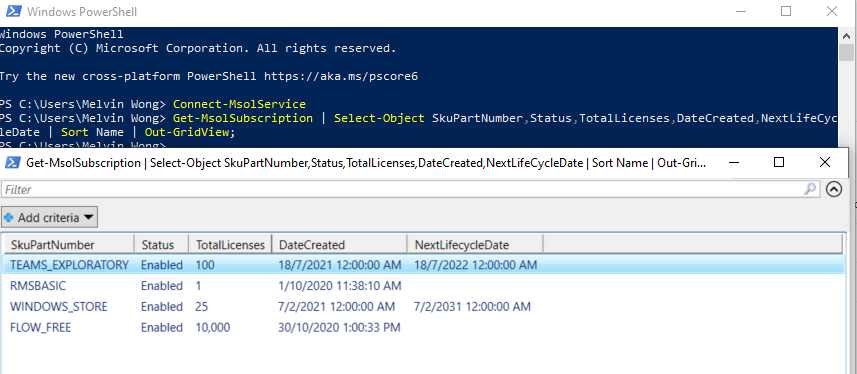
Here’s how you can do it.
Preferably, you should run your Powershell as Administrator, then key in these commands
#Before connecting, make sure you have installed the MSOnline module
Set-ExecutionPolicy -ExecutionPolicy RemoteSigned -Scope LocalMachine -Force;
Install-PackageProvider -Name NuGet -Force;
Set-PSRepository -Name "PSGallery" -InstallationPolicy Trusted;
Install-Module -Name MSOnline;
#To connect to MSOnline Service
Connect-MsolService;
#To get licenses status on a pop-up grid-view
Get-MsolSubscription | Select-Object SkuPartNumber, Status, TotalLicenses, DateCreated, NextLifeCycleDate | Sort Name | Out-GridView;