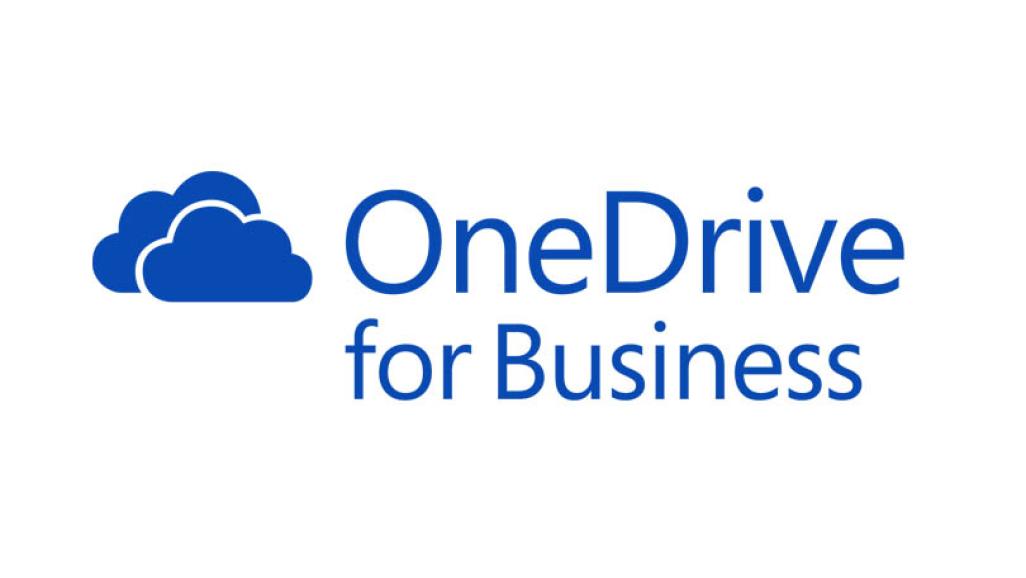Pre-provision OneDrive for users in your Microsoft Office 365 tenant
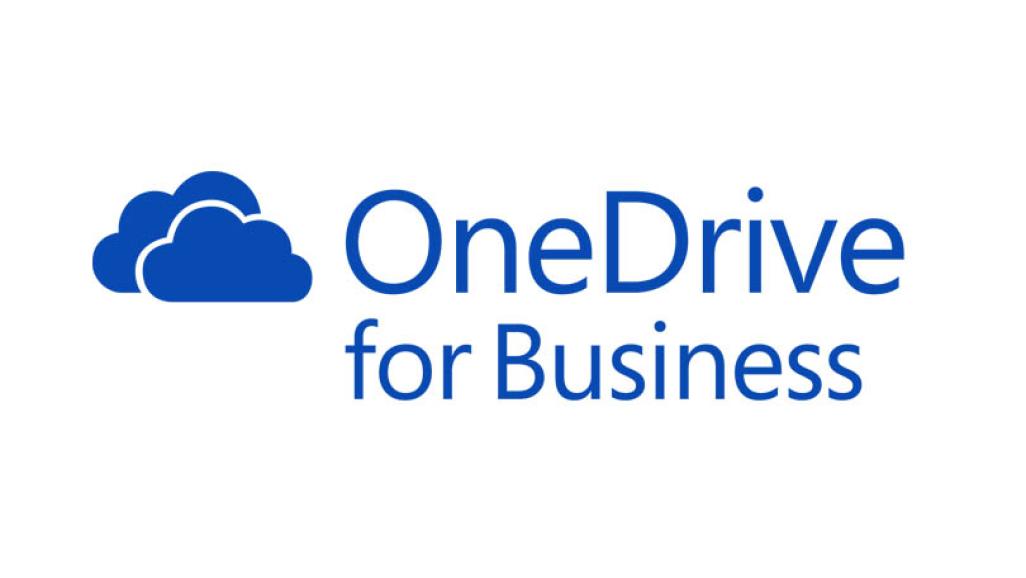 Recently, I’ve been getting some question if an admin can pre-provision OneDrive for their office users. Well, the answer is Yes. I’ll show you how it can be done later in the post.
Recently, I’ve been getting some question if an admin can pre-provision OneDrive for their office users. Well, the answer is Yes. I’ll show you how it can be done later in the post.
By default, when a user browse to their OneDrive on the Office 365 portal for the first time, it gets automatically provisioned for them. But there may be times where you want your user’s OneDrive to be ready even before they start logging into their account or when you actually plan to migrate their files from another online storage services.
However, you will need to ensure that you already have the latest SharePoint Online Management Shell installed on your computer. If you don’t, you can always download it from here https://go.microsoft.com/fwlink/p/?LinkId=255251 and of course, you will also need the MSOnline module https://docs.microsoft.com/en-us/powershell/azure/active-directory/install-msonlinev1?view=azureadps-1.0
Once you’ve installed those modules, connect to the services by using the following commands
$orgName=”ReplaceThisWithYourTenantName”
Connect-SPOService -Url https://$orgName-admin.sharepoint.com
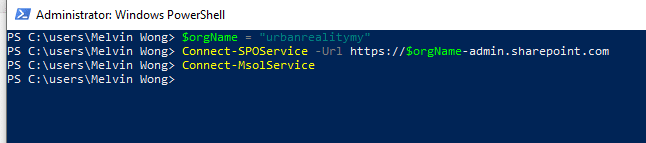
You can either choose to pre-provision OneDrive for all the users in your tenancy by using the following command
Get-MsolUser | Request-SPOPersonalSite
Or for a specific user
Request-SPOPersonalSite -UserEmails EmailAddressOfTheUserHere

Give if about 5-10 minutes and OneDrive will be provisioned for the user. Easy peasy! But if you are pre-provisioning OneDrive for a lot of users, it might take up to 24 hours for them to be created.
However, if it’s taking too long, say.. more than 24 hours, it’s time for you to contact Microsoft Support.